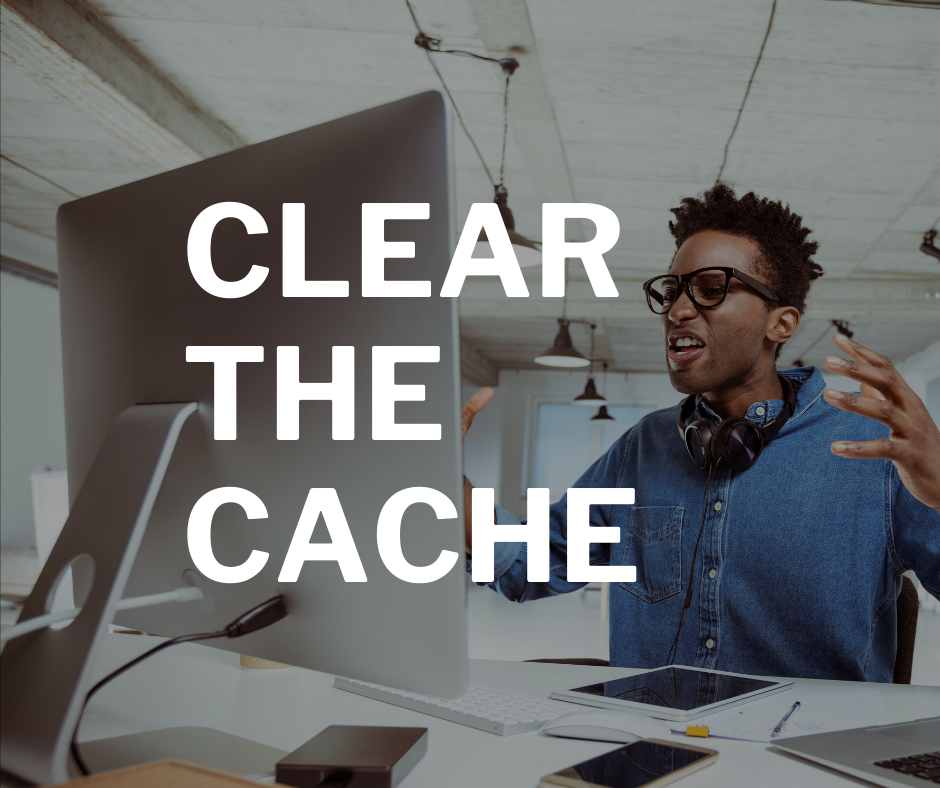Often, when you see an issue with a website, especially while the website is in development, you have an unreliable internet connection or you are logged in as a website editor, clearing the cache will fix the issue.
First things first, it’s important to understand what cached data actually is. Cached data is simply information stored on your computer or device after you visit a website. Generally, it helps a website to load faster so your browser doesn’t have to load up each individual piece of a web page all at once because it has memory of your previous visit.
When updates are made, sometimes a browser will resort to a web page’s previous state. Once the cache is cleared, it should show the recent updates.
So let’s get to it. Here are the steps for each browser:
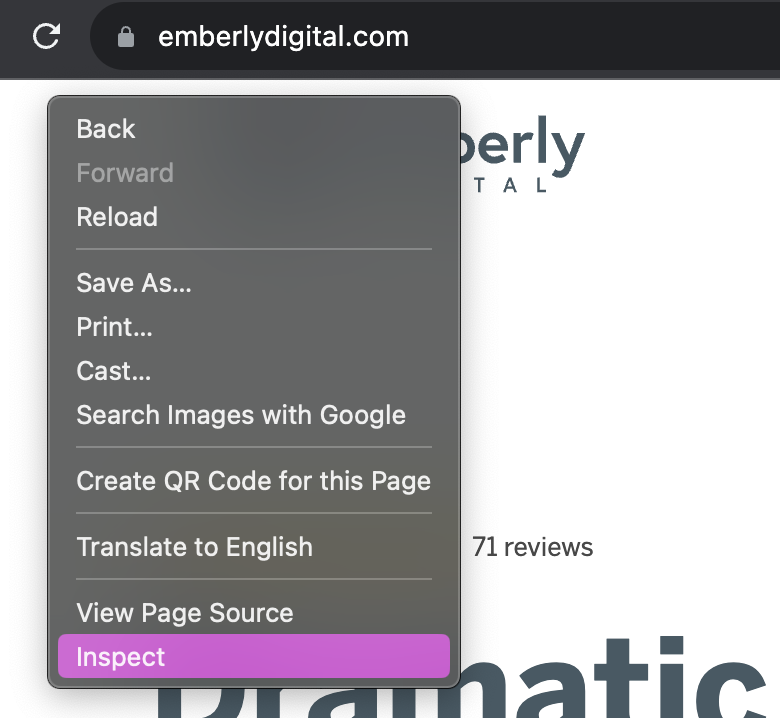
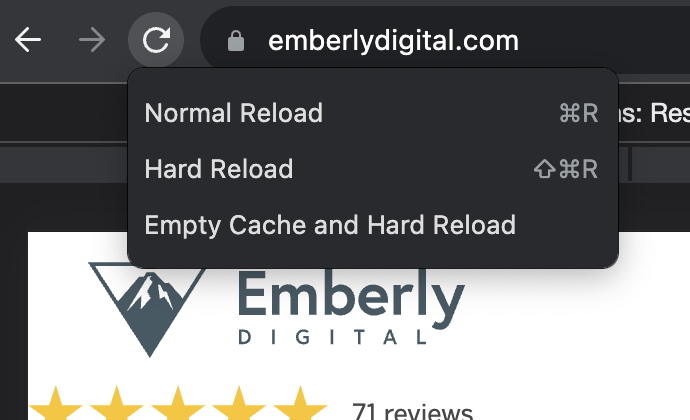
Clearing Cache on Chrome:
The quickest way to reload cache on Chrome is to right click anywhere on the screen of the website you’re visiting, click “Inspect”.
Then right click on the refresh button and choose “Empty Cache and Hard Reload.”
You can also click on the three dots at the top right of the browser bar. Choose More Tools > Clear Browsing Data. Select the data you want to remove (You can choose specific sites, so you don’t clear all of your data.) Choose Clear Browsing Data.“
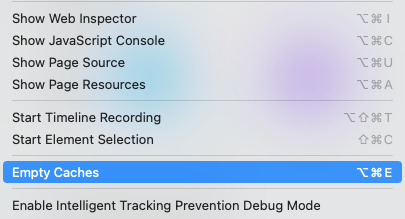
Clearing Cache on Safari:
Open Safari and choose “Develop” from the menu. Then click “Empty Caches.”
If you don’t see the “Develop” menu item, you can enable it through Safari > Preferences > Advanced > Show Develop menu.
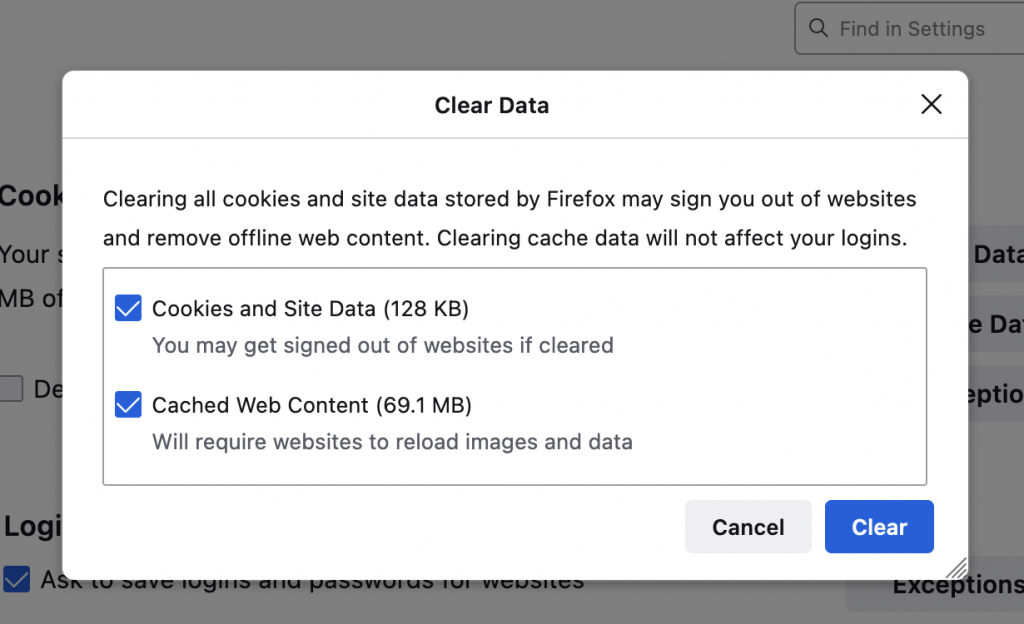
Clearing Cache on Firefox:
Click on the hamburger-shaped menu icon at the top right corner of your browser. Settings > Privacy and Security, under “Cookies and Site Data,” choose “Clear Data.” Choose “Cached Web Content” and click “Clear.”
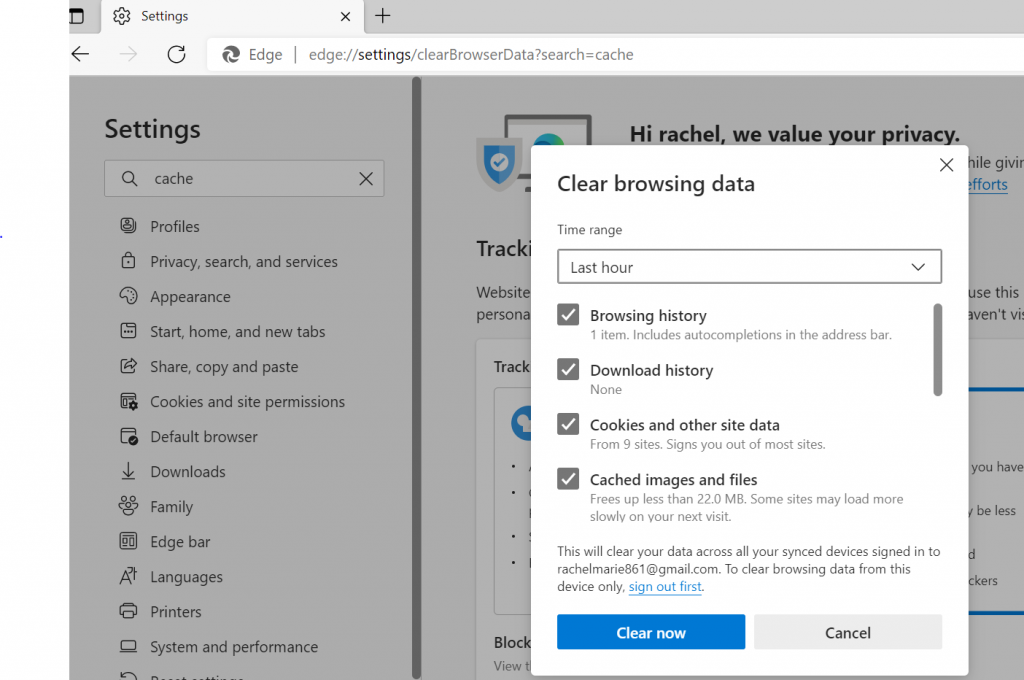
Clearing Cache on Microsoft Edge:
Click the three dots on the top right corner of your browser and choose settings from the menu. Search “cache,” then “choose what to clear.” Select “Browsing history,” “cookies and saved website data,” and “cached data and files.” Click “Clear.”
Not every problem is a clear your cache problem, but a lot of them tend to be. Still have questions? Send us a support request here.